Dark Site VCF!! Manually downloading the VMware Cloud Foundation Software’s & Update Bundle
In this blog I am going to cover how to manually download an LCM bundle. LCM update bundle must be available on SDDC Manager before you can apply the update.
When an update bundle is available, a notification is displayed on the Workload Domain page in the update/Patches tab.
LCM polls the VMware depot to access update bundles. If you do not have internet connectivity in your Cloud Foundation system, you can use the Bundle Transfer utility to manually the bundles from the depot on your local computer and then upload them to SDDC Manager. The utility identifies applicable bundles based on the current software versions in your environment based on a marker file generated on the SDDC Manager VM
Prerequisites
A Windows or Linux computer with internet connectivity for downloading the bundles. If it is a Windows computer, it must have Java 8 or later.
I am using Windows Bastion Host which has internet connectivity.
————————————————————————————————————————————————————–
You will need Putty to connect to the SDDC manager as user “vcf” and the password set in the cloud foundation deployment parameter spreadsheet.
- Once logged in run below commands:
- Create bundleimport directory inside /opt/vmware/vcf/lcm
- Make sure you switch user from ‘vcf’ to ‘root’
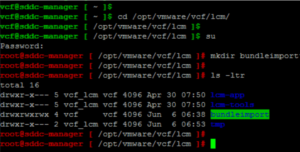
- Once necessary directory is created, setup directory ownership to ‘vcf:vcf’
- Exit from root user and go to /opt/vmware/vcf/lcm/lcm-tools/bin
- Run below command i.e. ./lcm-bundle-transfer-util –generateMarker

Above command will create two files in /home/vcf highlighted below

- Create a folder on your windows machine e.g. ‘C:\bundleupdate’ and copy marker files “markerFile” and “markerFile.md5” from “/home/vcf/”
- Also copy “/opt/vmware/vcf/lcm/lcm-tools/” directory into ‘C:\bundleupdate’
- Create target directory where the bundles would be download e.g. ‘C:\bundleupdate\downloadedBundles”.
- You will need latest version of Java (JRE) installed on the Windows Bastion host.
- Open a command prompt and run the following the commands
cd c:\bundleupdate\lcm-tools\bin
lcm-bundle-transfer-util -download -outputDirectory c:\bundleupdate\downloadedBundles -depotUser (your my.vmware.com username) -markerFile c:\bundleupdate\markerFile -markerMd5File c:\bundleupdate\markerFile.md5
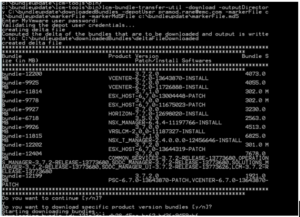
Here shows the bundles are successfully downloaded on to the Windows Bastion Host.
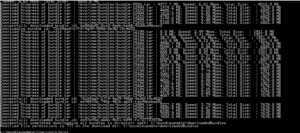
Use file transfer tools such as WINSCP to transfer the downloaded bundles from Windows Bastion host to the SDDC Manager VM. The target path shall be /opt/vmware/vcf/lcm/bundleimport (bundleimport directory was created in earlier step)
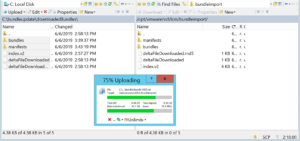
Make sure correct permission are set on bundleimport directory on SDDC VM. Verify the bundles are listed correctly.
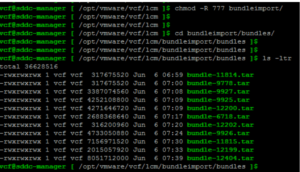
In the SDDC Manager VM, upload the bundle files to the internal LCM repository.
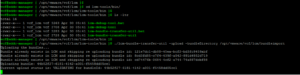
Once the upload completes successfully. Verify the Bundles availability from SDDC Manager GUI under ‘Repository’
Hope you enjoyed this post, I’d be very grateful if you’d help sharing it on Social Media. Thank you!