vSphere 7 with Kubernetes Part 4 – Image Registry Configuration
In part 1 of this blog series, I covered how to create Storage tag and Policy to be used for the Workload management.
In part 2 of this blog series, I covered how to enable Workload Management on vSphere 7.
In part 3 of this blog series, we discovered how to set up the Content Library.
In this 4th part of the blog series, I will cover how to configure Image Registry. This Registry will enable cloud native repository for the container images.
Every cluster enabled with vSphere with Kubernetes also has a Registry service enabled which includes a Harbor cloud native repository (https://goharbor.io/). Every vSphere Namespace created on a vSphere with Kubernetes cluster gets a unique project created in Harbor for users of that Namespace to leverage.
As a vSphere administrator, you can enable a private image registry on the Supervisor Cluster through the Registry Service. DevOps engineers can push and pull images from the registry as well as deploy vSphere Pods by using these images.
To enable Image registry, make sure you have enabled Workload Management and Storage policy is created for placement of container images.
Let’s set up the Image Registry.
In the vSphere Client, browse to the cluster where you want to enable the image registry.
Select Image Registry under Namespaces.
Click on Enable Harbor
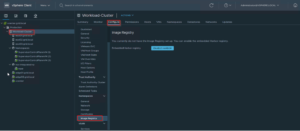
Select a Storage Policy to support the image Registry.
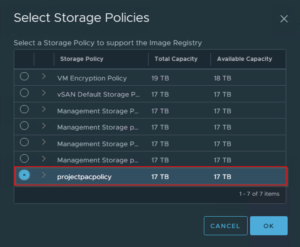
Notice the Health of the Image registry. It is still in the ‘Starting’ phase.
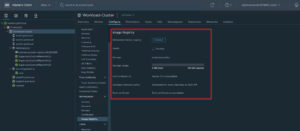
Once the Image Registry health status shows as ‘Running’, you will see a Link to Harbor UI.
Notice there is Root certificate available to download. This certificate will be used later on your client machine to authenticate to Harbor registry.
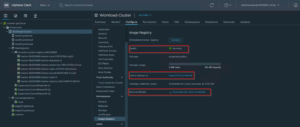
Successful Image Registry will show a Namespace as ‘vmware-system-registry-*******’.
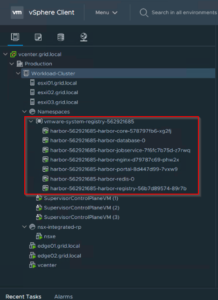
In the next part for the blog series, I will cover how to deploy Tanzu Kubernetes Grid (TKG).
Hope you enjoyed this post, I’d be very grateful if you’d help to share it on Social Media. Thank you!